How to install Dropbox on Ubuntu (Best Practice Guide)
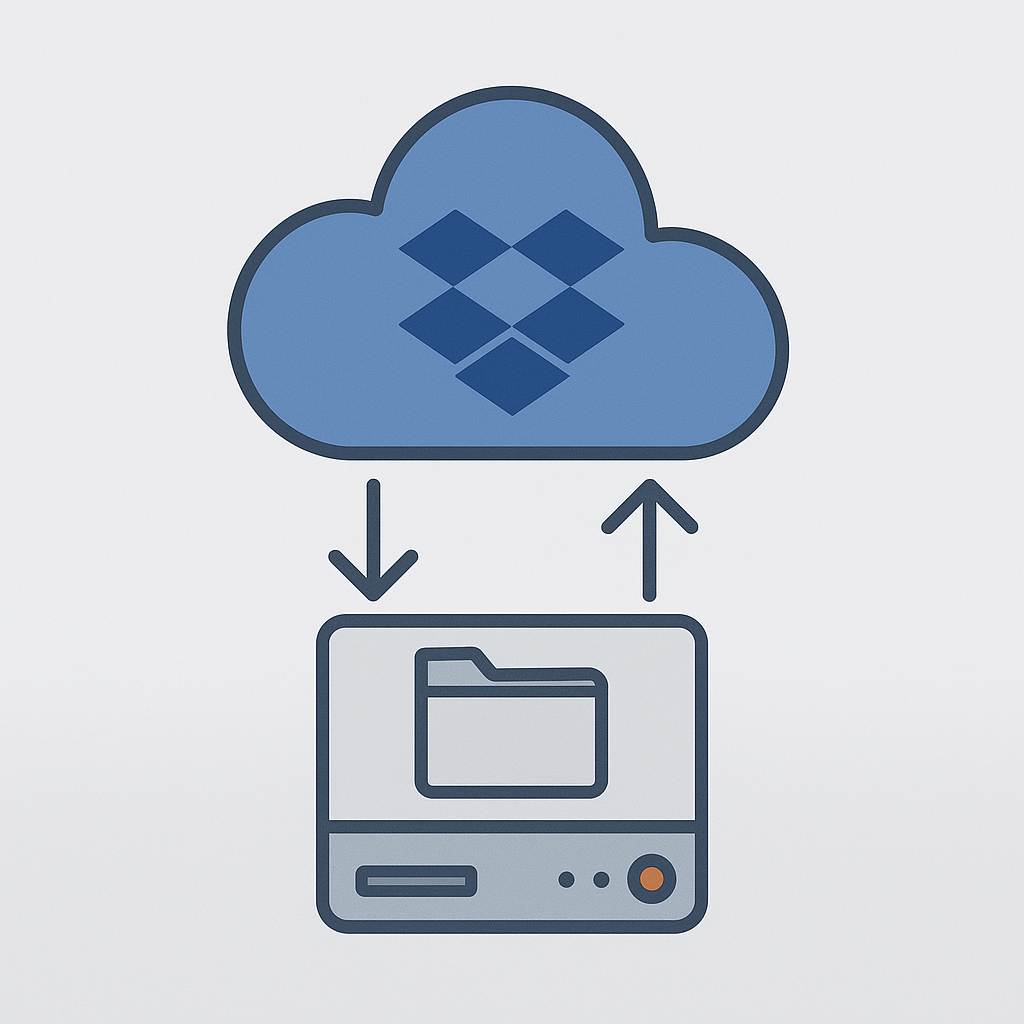
Dropbox remains remains my go to for reliable cloud storage services, offering seamless file syncing and version history across multiple devices. If you’re running Ubuntu, you can install Dropbox using the official package that integrates directly with the Files app (Nautilus). This approach ensures smooth operation, automatic updates, and desktop integration.
Step 1 — Install Required Packages
First, update your system and install the Dropbox integration for GNOME Files:
sudo apt update
sudo apt install wget gpg python3-gpg nautilus-dropbox -y
This package includes both the Dropbox installer and the Nautilus (Files) extension that enables file sync status icons and right-click options.
Step 2 — Launch Dropbox
Once the installation is complete, start Dropbox by running the following command:
dropbox start -i
The -i flag tells Ubuntu to download and install the official Dropbox daemon in your user’s home directory. Once this process starts, a browser window will open to help you sign in and link your account.
Alternatively, you can launch Dropbox from the Applications menu — simply search for “Dropbox”.
Step 3 — Enable Dropbox on Startup
Dropbox automatically adds itself to startup the first time it runs. You can verify this under:
Settings → Startup Applications
If you ever need to check manually, you can run:
ls ~/.config/autostart/dropbox.desktop
Step 4 — Keep Dropbox Updated
The Dropbox daemon updates itself automatically in the background. However, the system integration (the Nautilus package you installed earlier) will receive updates through Ubuntu’s regular system updates.
To stay up to date, simply run:
sudo apt update && sudo apt upgrade
Summary
- Recommended method: Install via
apt install nautilus-dropbox - Integration: Works seamlessly with the Ubuntu Files app
- Updates: Dropbox daemon updates automatically
- Autostart: Enabled by default after first launch
- Security: Runs as a normal user within your home directory
Final Thoughts
Installing Dropbox through the official Nautilus integration is the cleanest and most reliable way to sync your files on Ubuntu. It’s lightweight, secure, and automatically keeps itself updated—perfect for everyday use on desktop systems.
Once set up, simply drag and drop your files into the Dropbox folder, and your data will sync securely across all your connected devices.
